
Organising Your Loomio Group
So, your group is actively using Loomio for discussions and decisions. Great! Now you’re ready to optimise your collaboration experience.
There are some simple things you can do to make important information clear and accessible. Here are some useful tips and tricks we’ve learned from different Loomio groups.
Optimise your Group Description
The group description sits right at the top of your group, so it’s a great space for letting group members know useful info.
It’s a totally open field, so every group will use it differently. In addition to the basic description of what your group is about, it can be a good place for links and references.
- Name and contact info for your group coordinator, or who to ask for help
- Link to your organisation’s website, or detailed documentation like a company handbook
- Link to your group’s Google Drive, Dropbox, or other shared file space, and tools like shared calendar, chat channel, project management app, etc
- A code of conduct, or guidelines for participation – what sort of comments and posts are welcome here
- Message encouraging people to introduce themselves in the “Welcome to Loomio” thread that’s in every group

To edit your group’s description, click ‘options’ in the upper right corner of your group page, and select ‘edit group settings’. Use markdown to add links and other formatting to your group description.
Thread for Off-topic or One-off Comments
Loomio is mainly designed for hosting topic-based discussions. However, sometimes you just want to make a one-off comment, share a link, or mention something small that doesn’t need its own whole thread.
Imagine a big notice board where people in your group can leave little messages. We sometimes name these threads the “wall” to evoke a big blank space for posts – but you can title it whatever works best for your groups (examples: “off topic”, “casual discussion”, “links & chat”).
Having a Wall thread encourages community interaction, and helps people who aren’t confident about posting new threads to take small steps and participate. And by specifically naming a space for off-topic content, you reduce the number of distracting or unnecessary threads posted to the group.
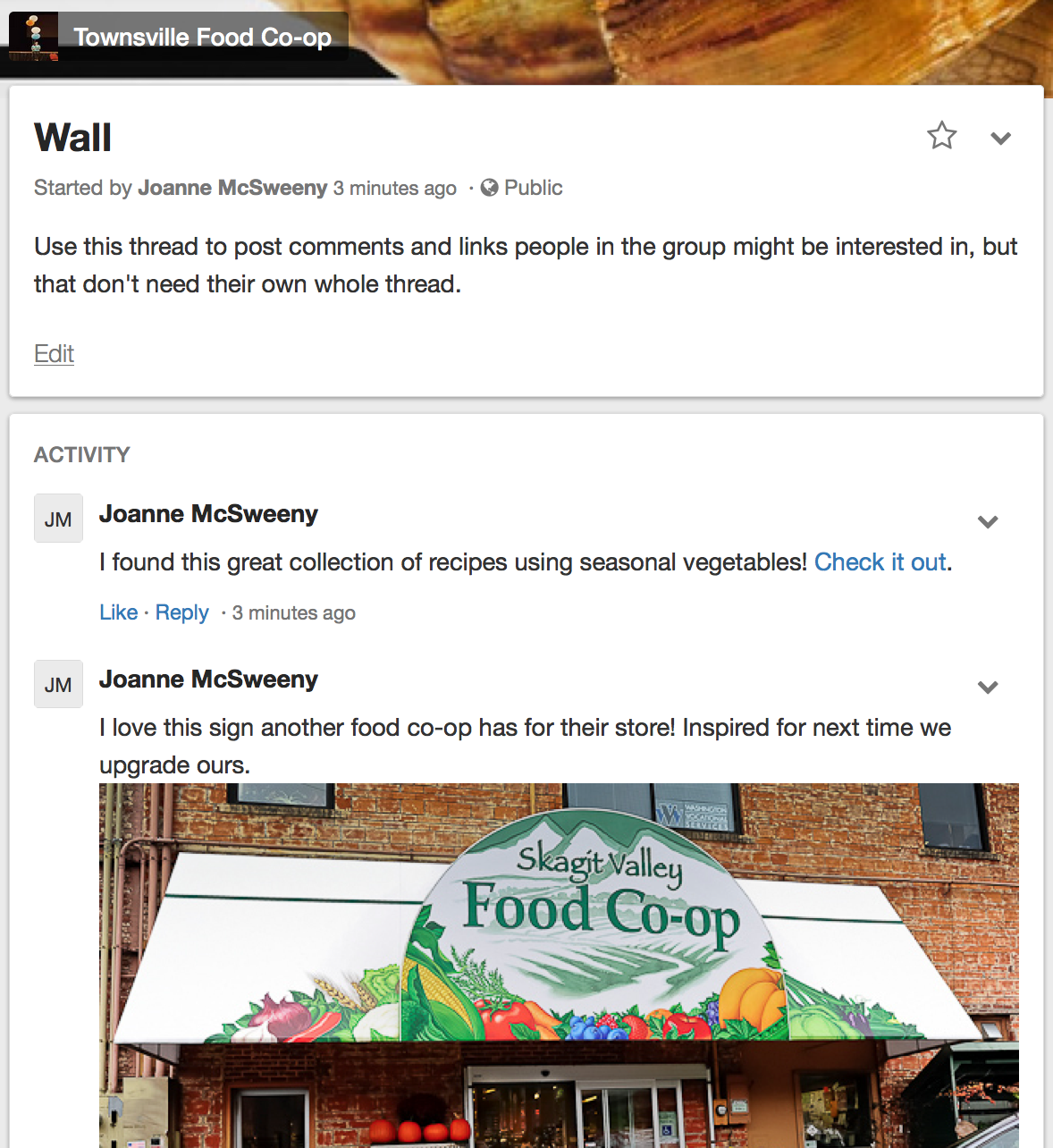
Clear Out Old Threads with an Archive Subgroup
Sometimes older discussions contain outdated information, or a topic has been closed and you’d rather not have it restarted. If you’d like to clean up the threads in your group, there’s an easy way to go about it: create an archive subgroup and move the old threads there.
- On the group page, click the ‘options’ menu and select ‘add subgroup’
- Name the new subgroup ‘Archive’
- Click ‘start subgroup’
- Go to a thread you’d like to archive
- Select ‘move’ from the drop down menu
- Select your Archive subgroup and click ‘move thread’
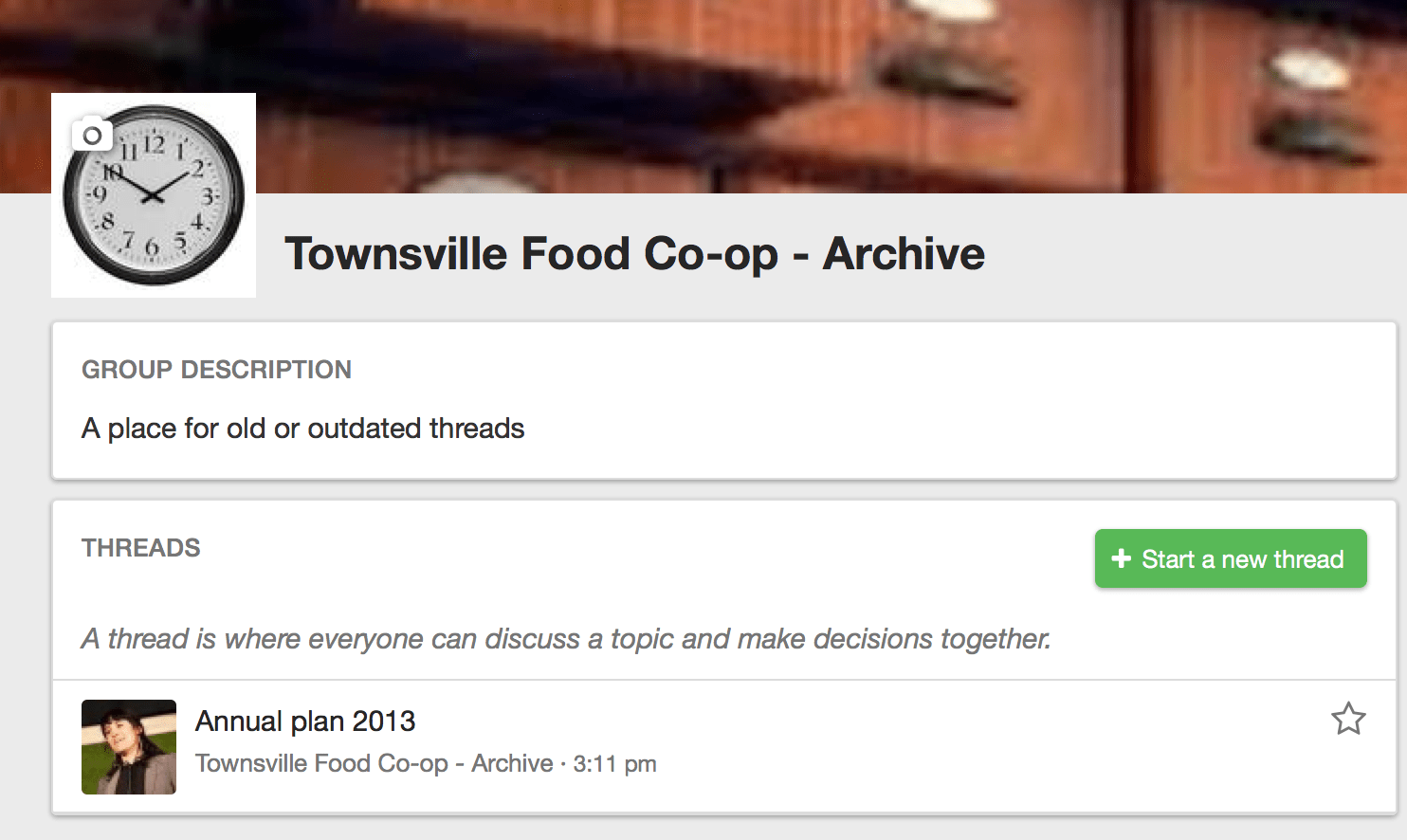
You will be the only member of the Archive subgroup to begin with – you can add more people as members of the subgroup or update its privacy settings if you want others to have access to the content.
With your Archive subgroup, you can organise old threads out of your main group, but still retain them for your records, in case you ever want to refer to historical information. And if needed, you can always move them back out to the main group.
Tags: Guides
