
Use Your Favorite Website on a Smartphone; No App Required
Did you know? It's easy to create an icon for Loomio, or any other website you use often, on your phone’s home screen. It works a lot like all your other apps – even if the service doesn't offer a native mobile app.
Even though Loomio doesn't yet offer a native mobile app, plenty of people are happily using it on their phones daily. Set it up in 30 seconds, by following these simple steps.
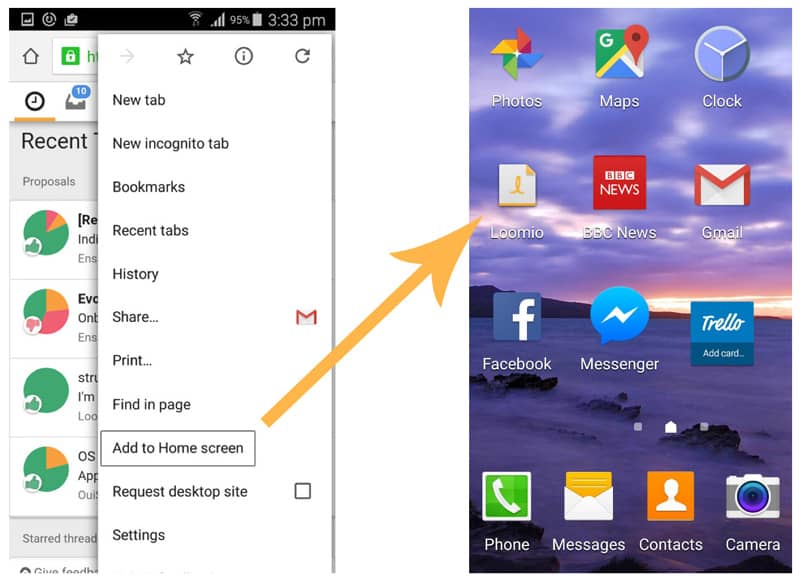
Add a Shortcut to Your Home Screen
-
Open your phone’s web browser and go to www.loomio.org
-
Log in with your username and password
Tick the ‘remember me’ option if you’d like to be logged in automatically in the future
- Follow the steps for your mobile OS:
- Android: Touch the three dot menu at the top right and select “add to home screen”
- iOS: Click the ‘share’ button and select ‘add to home screen’
- You’ll be prompted to name the shortcut – call it “Loomio”
And you’re good to go!
Protip: this process will work to make a homescreen shortcut for any other website you use often, too 🙂
Navigate back to your phone’s home screen and you should see an icon for Loomio. Tap it, and you’ll be right there in your discussions and decisions.
Loomio is a responsive web application, meaning no matter what size screen you use – your desktop, a laptop, a tablet, or a phone – it will resize to fit. Because it’s one app fits all, any actions you take on one device will be up to date when you log in next time on another device.
Happy Collaborating!
Don’t have a Loomio group yet? Start one now!
Tags: Guides
